Apple https://support.apple.com/en-us/HT208280?cid=tw_sc_homepod_030118
Turn on lights, adjust the thermostat, and control all of the products that you use in your home—even when you’re not there. And you can do it all by asking Siri.
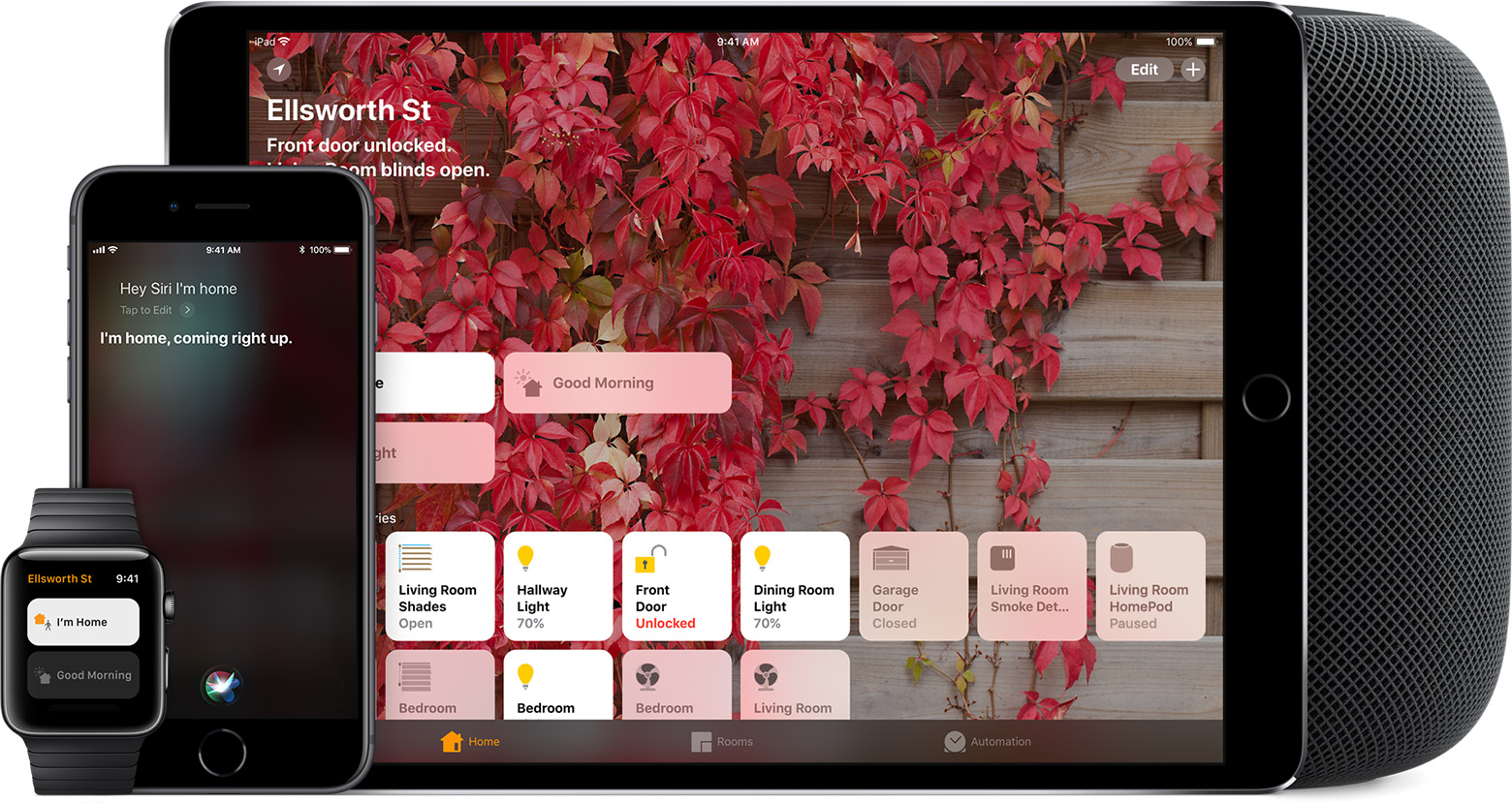
Here’s what you need
- Make sure that you have HomeKit accessories set up in the Home app.
- Check that your iOS device, Apple Watch, or HomePod is connected to a Wi-Fi or cellular network.
- To use “Hey Siri” to control your HomeKit accessories hands-free, you need an iPhone or iPad* with the latest version of iOS, Apple Watch with the latest version of watchOS, or HomePod. You can also use Siri on Apple TV 4K or Apple TV (4th generation) to control your home by holding down the Siri button on your Siri Remote.
- To control your HomeKit accessories remotely with Siri, you need to set up a home hub.
*Not all iOS devices support using “Hey Siri” hands-free. Learn which iOS devices support this feature. Siri availability varies by country, region, and language. Learn which Siri features are supported in which countries and regions.

Let your voice be the on/off switch
Siri knows which HomeKit accessories are set up in the Home app as well as their status. Siri identifies your accessories by their names, location, and other details that you’ve added to them in the Home app. And if you set up a HomePod, Apple TV, or iPad as a home hub, you can use Siri to control your home from just about anywhere.
![]()
Turn accessories on or off
From lights to appliances, Siri can turn your HomeKit accessories on or off. Just say “Hey Siri,” then say something like:
- “Turn on the lights.”
- “Turn off the fan.”
- “Turn on the light switch.
- “Turn on the heater.”
![]()
Adjust an accessory
Siri can adjust some HomeKit accessories, like lights or a thermostat. Say “Hey Siri,” then say something like:
- “Set the temperature to 68 degrees.”
- “Adjust the brightness downstairs to 50%.”
- “Turn the living room lights all the way up.”
- “Make the lights blue in the bedroom.”

![]()
Control a room or zone
If you organize your accessories by room or zone, you can control areas of your house with a single command. Say “Hey Siri,” then you can say things like:
- “Turn off the lights downstairs.”
- “Turn on the fan in the office.”
- “Start heating the upstairs.”
![]()
Use HomePod to control the room it’s in
If you have a HomePod, you can control all of the HomeKit accessories in the room that it’s in with a single command. Just say “Hey Siri,” then say something like:
- “Turn off the lights.”
- “Turn on the fan.”
- “Turn off the light switch.”

![]()
Set a scene with Siri
Scenes let you control multiple accessories at the same time. And with Siri, you can set a scene with just your voice. Here are some examples:
- “Hey Siri, good night.”
- “Hey Siri, I’m home.”
- “Hey Siri, set my reading scene.”
![]()
Check your home’s status
In bed and want to know if you left the lights on downstairs? Siri knows. Just say “Hey Siri,” then ask Siri something like:
- “Did I leave the lights on downstairs?”
- “Is my garage door open?”
- “What’s the thermostat set to?”

![]()
Control your accessories remotely
If you have a home hub set up, you can ask Siri to control your home while you’re away. Say “Hey Siri,” then say something like:
- “Turn off the lights in my Chicago house.”
- “Turn off the fan in the living room.”
- “Set the Tahoe house to 72 degrees.”

*When you lock your device, some accessories can’t be controlled using Siri. For example, you need to unlock your device before you can use Siri to unlock your door.

